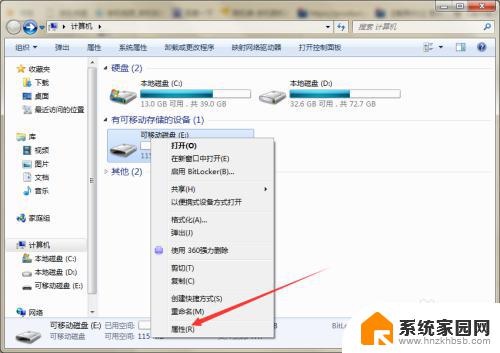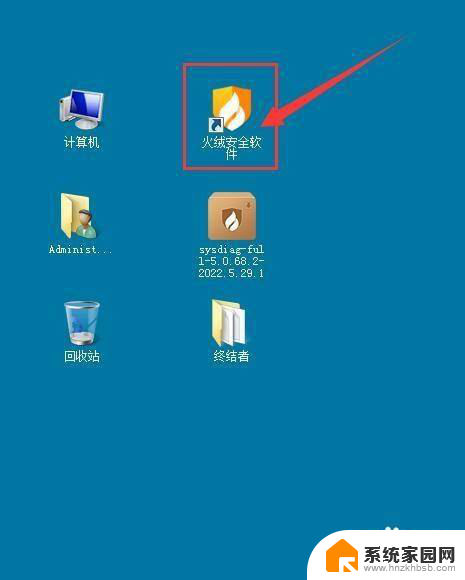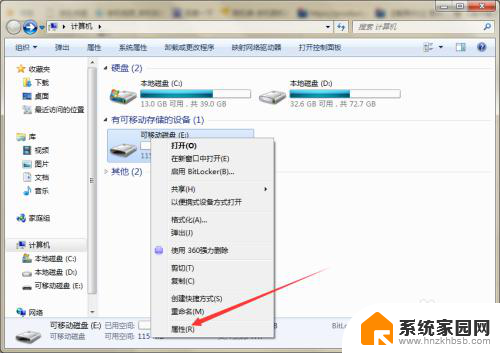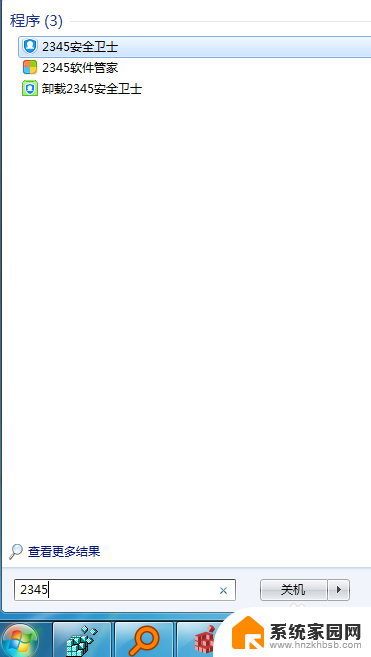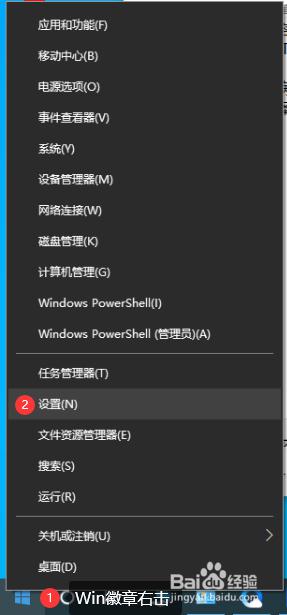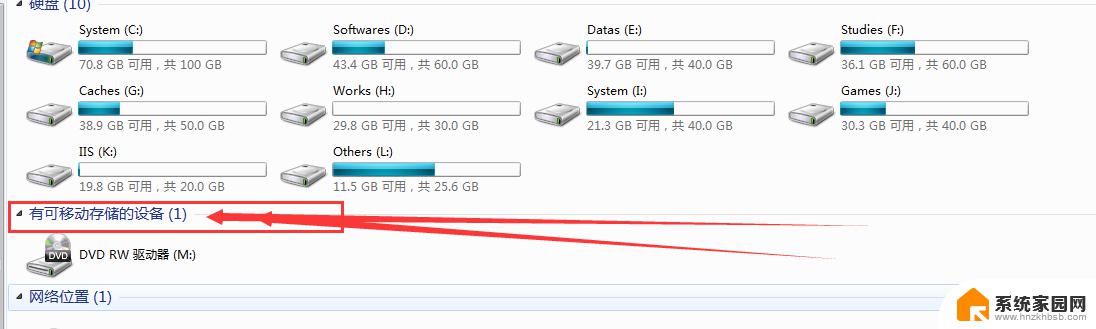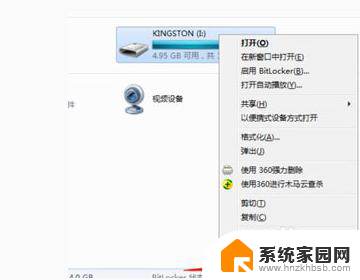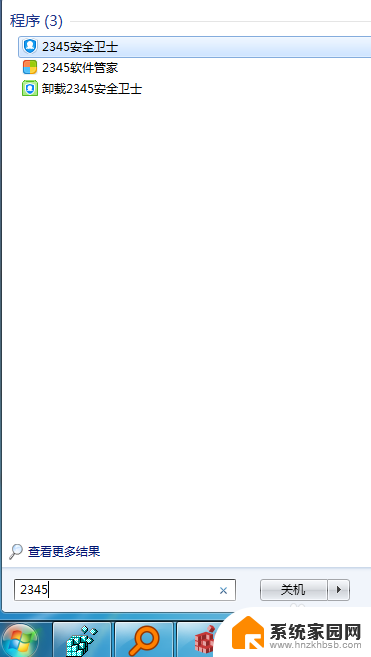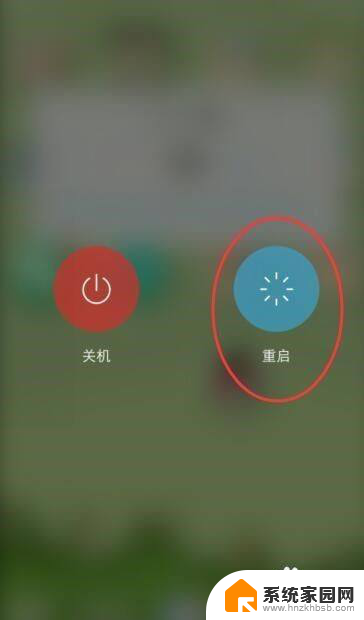macbook安全退出u盘 macbook pro怎么安全卸载u盘
在使用MacBook时,经常会遇到需要安全退出U盘的情况,尤其是对于MacBook Pro用户来说,安全卸载U盘是非常重要的,可以避免数据丢失或文件损坏的风险。在操作过程中,要注意先将所有与U盘相关的文件关闭,然后在桌面上找到U盘的图标,右键点击选择弹出选项,等待U盘图标消失后再安全拔出。这样做可以确保U盘在拔出的过程中不会受到损坏,保障数据的安全性。学会如何安全退出U盘对于MacBook用户来说是非常重要的。
步骤如下:
1.一般来说你可以在桌面上点击这个磁盘U盘图标,右键了它选择推出。即可安全弹出U盘了。
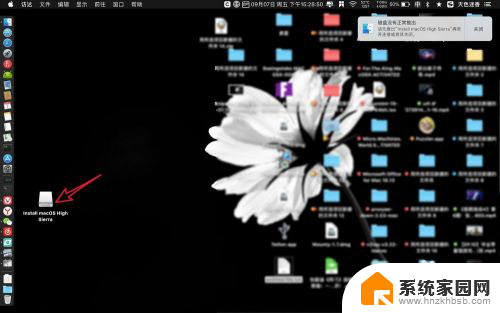
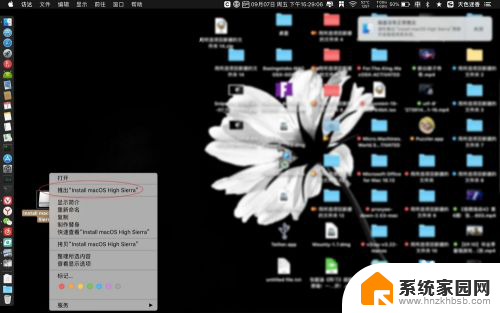
2.桌面没有看到U盘图标,你可以点击finder,点击左侧上的U盘黑色的弹出符号即可。
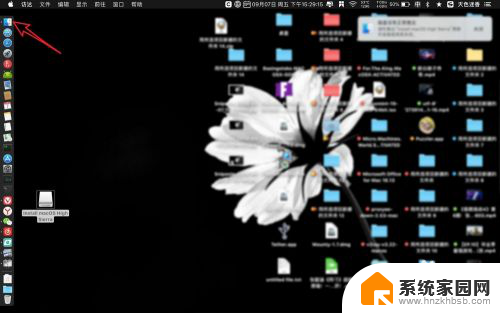
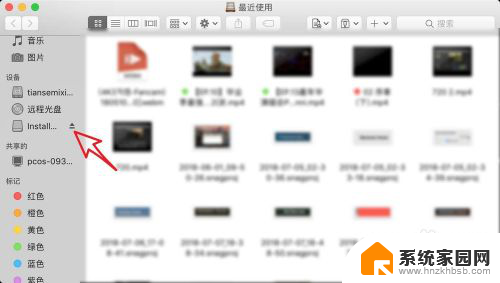
3.此外可以点击启动台,点击一个其他的目录。
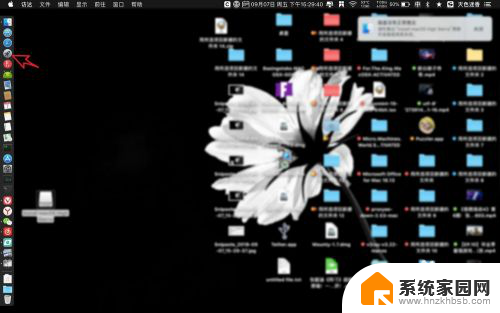
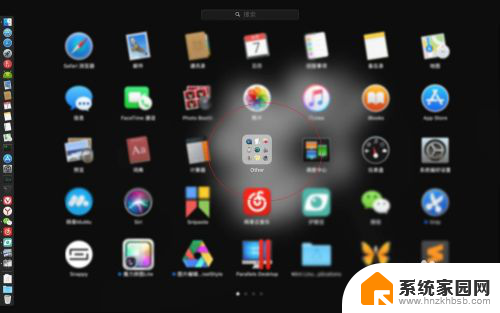
4.之后点击这个磁盘工具,此时会在磁盘左边看到U盘,点击U盘上弹出的符号即可。
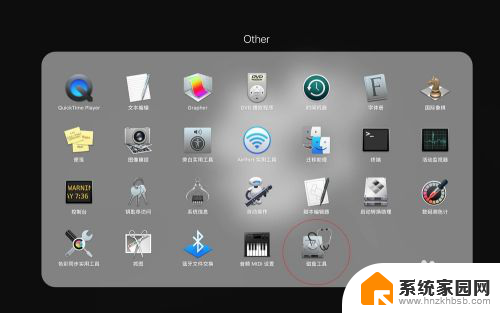
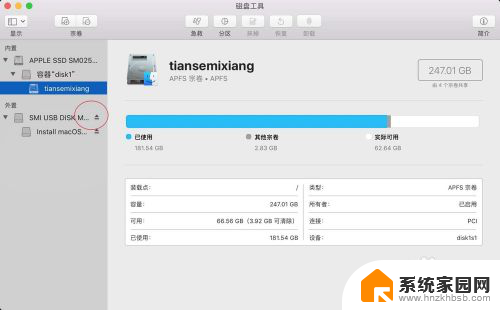
5.或者是你可以点击终端,输入命令:【diskutil list】,这个时候会看大U盘的名字。
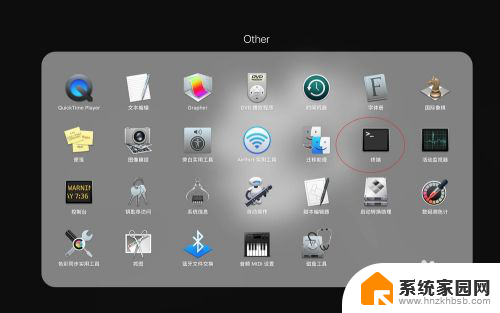
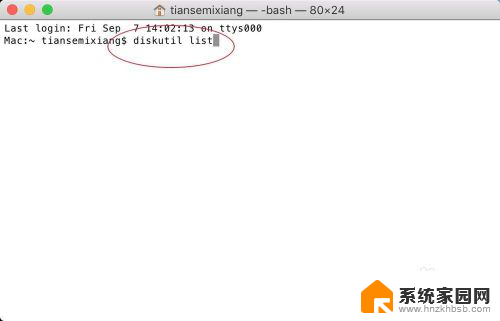
6.接着输入命令:【diskutil unmountDisk /dev/disk2】,看到提示弹出成功即可。前面【diskutil unmountDisk】固定格式,后面是U盘的名字。
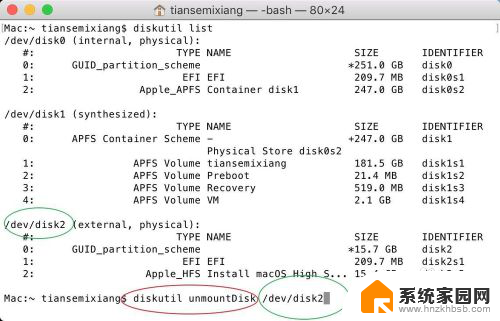
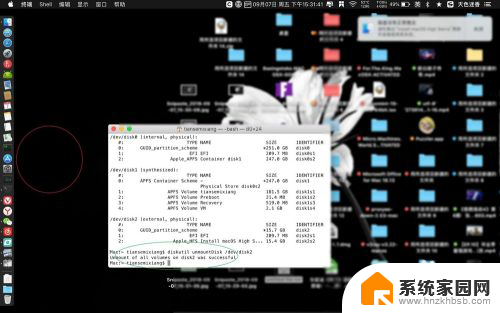
以上就是如何安全退出MacBook上的U盘的全部内容,如果您需要的话,您可以根据这些步骤进行操作,希望对大家有所帮助。